Line Creation Tool¶
Line Creation Tool – Cannot resolve external resource into attachment.¶
The Line Creation Tool allows lines created. To create a line simply select a line layer in the Layers view and click to begin a new line.
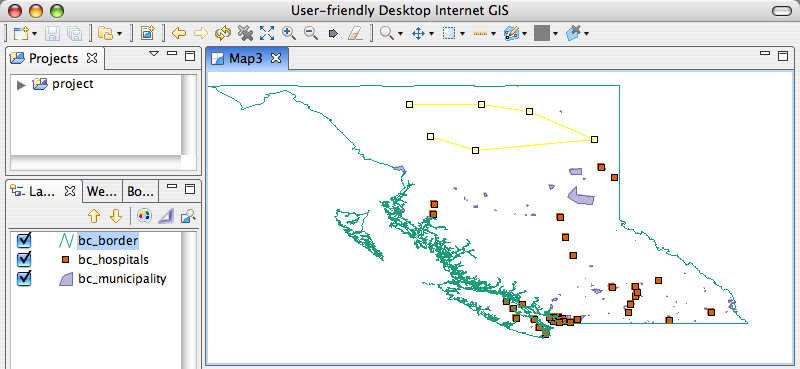
Vertex Snapping¶
By default snapping is turned off however, if desired Snapping can be used during geometry creation.
Line creation with snapping to the current layer. Notice that it didn’t snap to the municipality which is in another layer (circled in red)
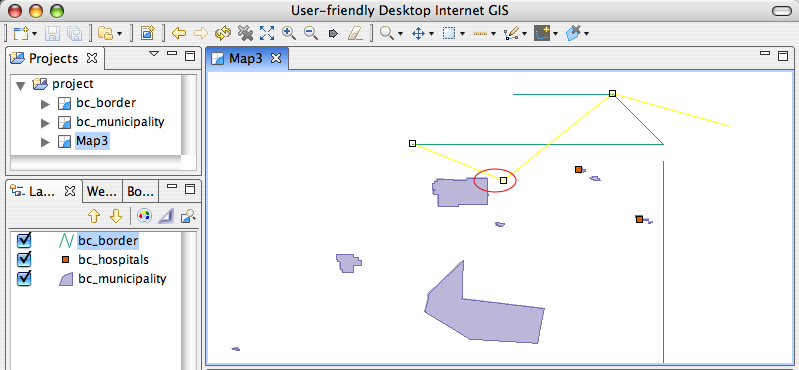
Line creation with snapping to the all layers. With this snapping it has snapped to the features on other layers.
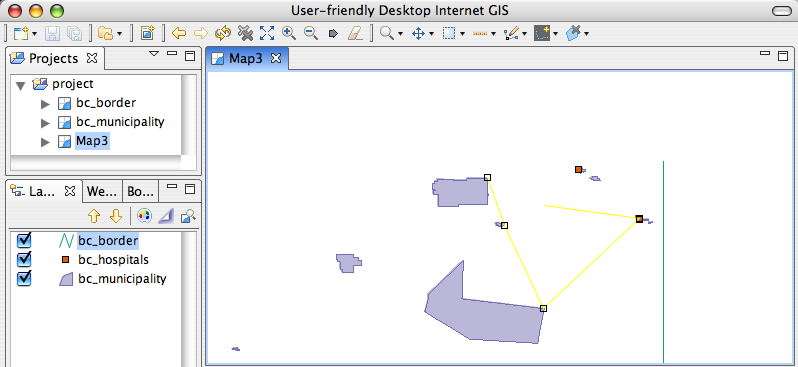
Line creation with snapping to the grid. The grid is only seen when the grid map graphic is on. Layer > Grid
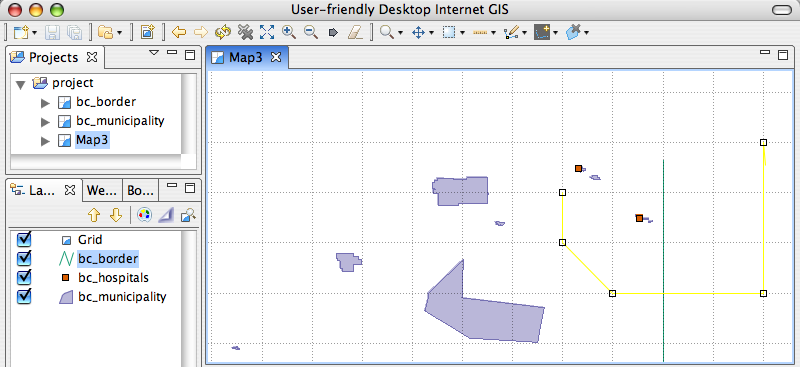
Advanced Editing¶
The Line Creation Tool also has an advanced mode that provides all the functionality that the Edit Geometry Tool has, except that only lines can be edited. A summary of the advanced editing features are:
- Clicking an existing line will select it.
- An existing line can be extended by
Clicking on a line to select it
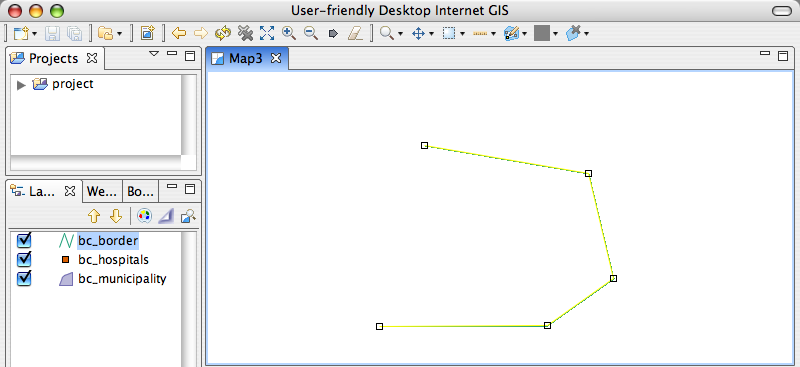
Click on an end point to start extending the line
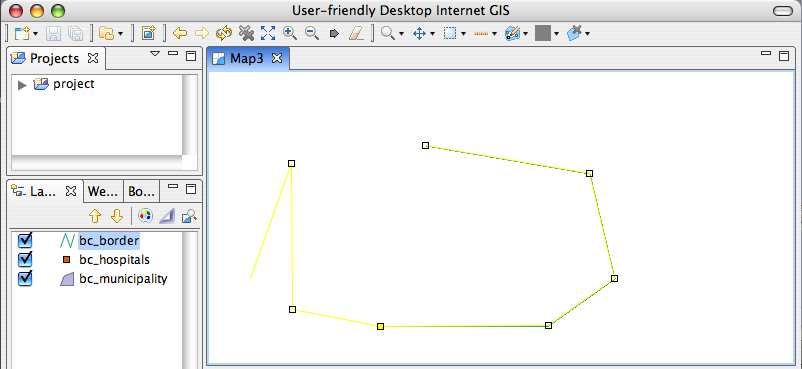
- Vertices in selected lines can be moved.
- Vertices in selected lines can be added or deleted
- Holding CTRL + SHIFT down will allow the entire geometry to be moved.
- As with the Edit Geometry Tool the vertex operations can be performed on multiple vertices at once if many vertices are selected.
Related concepts
Related tasks
Related tasks